After a list of items has been compiled in Item Group Editor (IGE) the list can be printed.
To print the list of items displayed in a Item List.
- From the TECH Toolbar, within the Tech or Manager login, click on the Item Group Editor wizard.

- Creat your list of items using either the Single or the Advanced option.

- If using the Advanced option, use either the Add Selected or Add All helper to move the items to be printed down into the Item List area. *If using the Single option, the items will go to the Item List area automatically.*

- The Print helper will become active. Click on the Print helper.
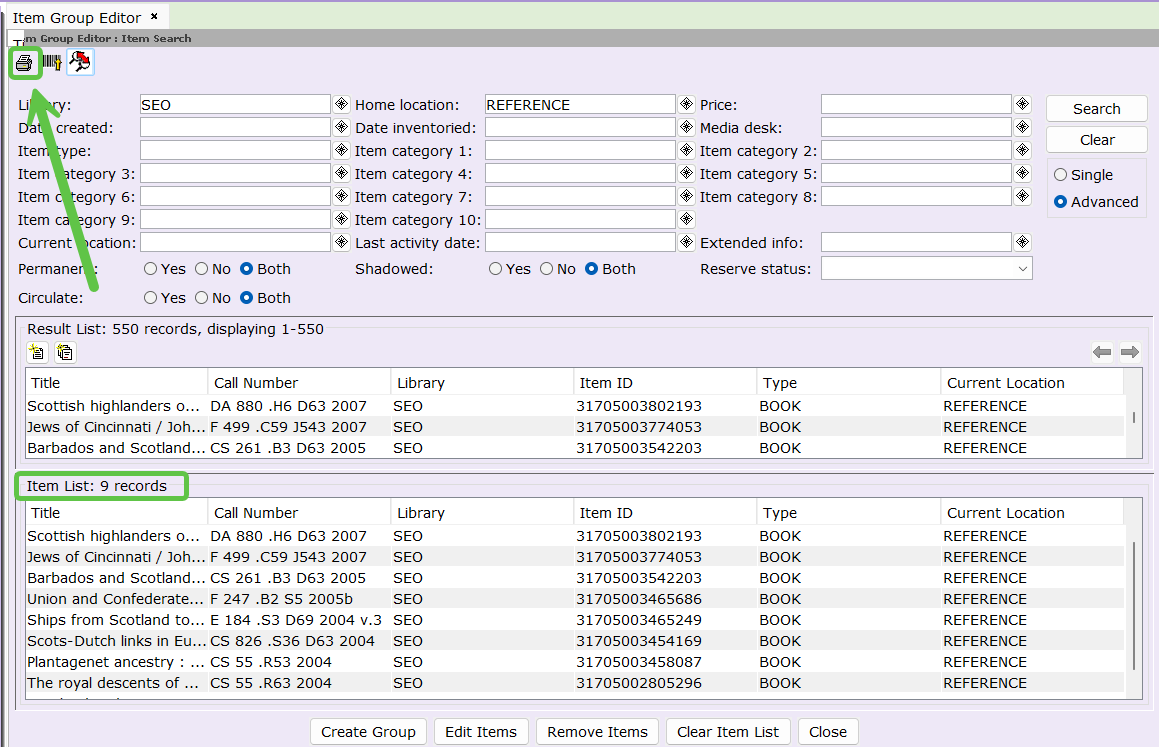
- A print preview box will open. Click on the printer icon.

- Select a printer if necessary and any properties, then click OK.

To print the list of items in a Group.
- Click on the Item/Group Search helper.

- In the Group ID field enter the group name or at least what it starts with.
- In the Library field use the dropdown to choose your library, then click Search.
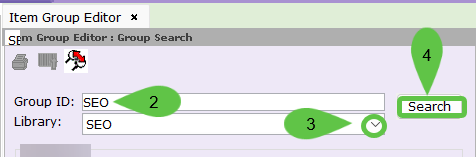
- If there is more than one group, highlight the group to print and click on Manage Group.

- Click on the Print Helper.

- A print preview box will open. Click on the printer icon.

- Select a printer if necessary and any properties. Then click OK.

To copy and print from Excel.
- Highlight the first title in the Item List then press the Ctrl button and the letter A on your keyboad. This will highlight all the titles in your list.
- Press the Ctrl button and the letter C on your keyboard to copy the list.
- Open an excel spreadsheet and press the Ctrl button and the letter V on your keyboard to paste the list.
- The list can then be printed.
