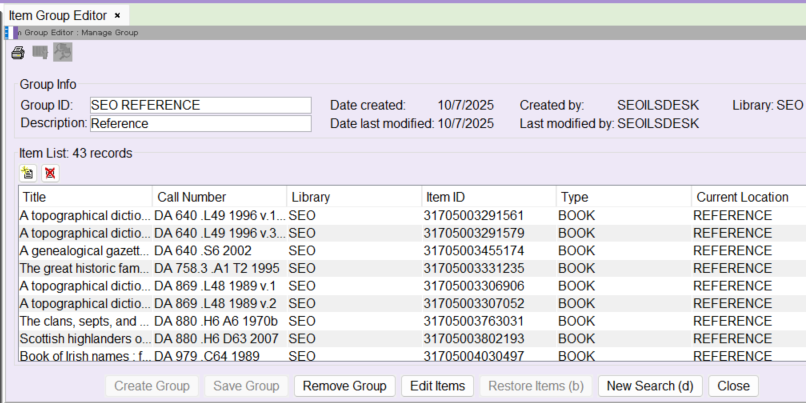Merging groups will combine all of the items in two or more groups into a single group. When groups are merged, the original groups are deleted and a single new group is created with the items from the groups merged.
Groups that have been archived cannot be merged.
- From the TECH Toolbar, within the Tech or Manager login, click on the Item Group Editor wizard.

- Click on the Item/Group Search Helper.
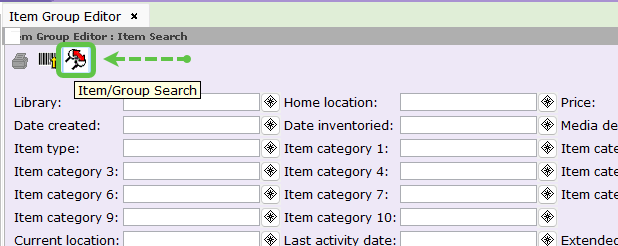
- In the Group ID field enter the group name or at least what it starts with.
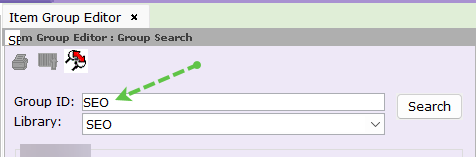
- In the Library field use the dropdown to choose your library then click Search.

- Highlight the groups to be merged and click on Merge Groups.

- Enter a new Group ID and Description then click Merge Groups.
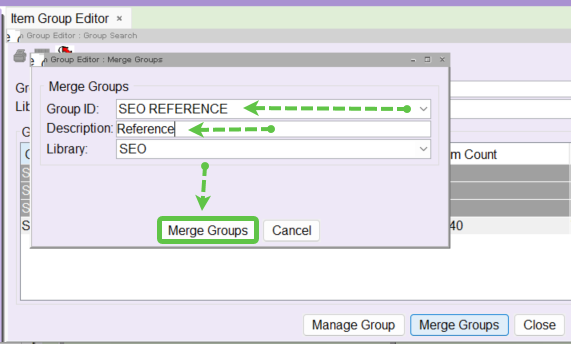
- A confirmation will pop up that the merge was successful. Click OK.

Depending on the size of the groups being merged, it may take a few seconds.
- If any edits need made to the new group, click on Edit Items. If no edits are needed click on Close.