After a list of items has been compiled in Item Group Editor (IGE) the list can be saved as a group.
- From the TECH Toolbar, within the Tech or Manager login, click on the Item Group Editor wizard.

- Create your list of items using either the Single or the Advanced option.

- If using the Advanced option, use either the Add Selected or Add All helper to move the items for the group down into the Item List area.
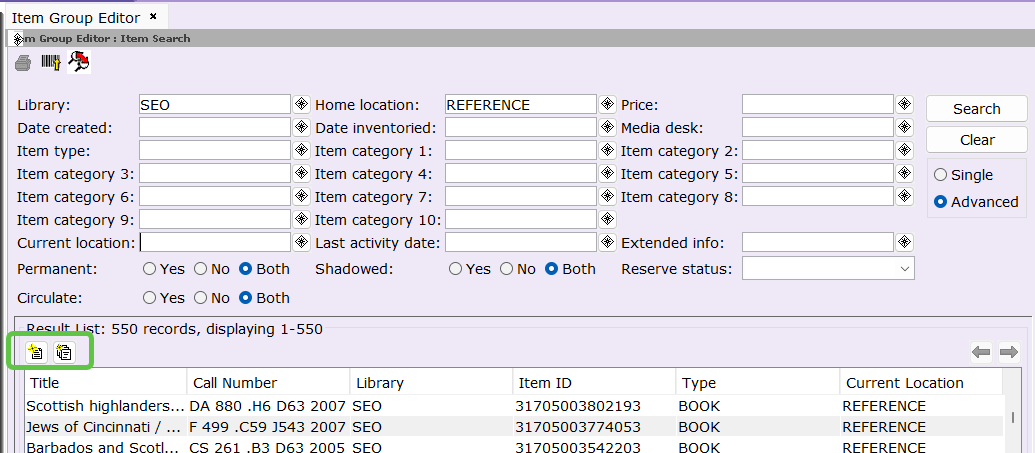 *If using the Single option, the item will go to the Item List area automatically.* Click on Create Group when the list is completed.
*If using the Single option, the item will go to the Item List area automatically.* Click on Create Group when the list is completed.
- For the Group ID start it with your library's 3 letter code and/or your initials. Only eighteen characters can be used.
- A Description can also be entered, up to seventy characters.
- Click on Create Group.

- There will be a confirmation that the group was created, click OK.

